Prepare a canvas with a size of 400x400 pixels. Click the U
button to activate the ellipse tool. We will select this tool
because forms in circle. First rasterizing the circle you made by
clicking the menu Layer > rasterizing > shape. After that we will
playing along with the layer Style.
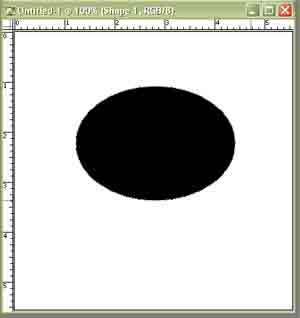 |
|
The first step You must do |
First of all, we play with Outer Glow by clicking Layer
menu > Layer Style > Outer Glow. Fill it with this marks; blend
Mode: Normal, opacity: 80%, Noise: 0, Color: Black, technique:
softer, spread: 0, size: 18
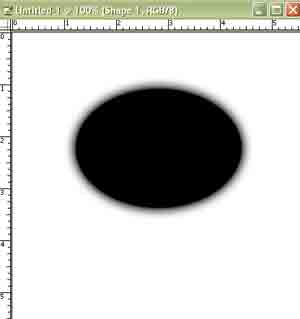 |
|
Use the Glow Effect to Soften it. |
After playing with an Outer Glow, we will give the touch of
inner glow, we will give a check box on inner glow, then fill the
marks as follows: Blend Mode: Normal, Opacity: 30%, Noise: 0, color:
Black, Technique : Softer, Choke: 0, Size: 10
You will not able to see the effect clearly after giving
the inner glow effect. We will give Gradation effect first before
observe the effect of inner glow.
Click check box gradient Overlay until in remarks position.
Set the mark as follows: Blend Mode: normal, Angle;90, Opacity: 100.
Click gradient box to set gradation color. Now, you are
inside Gradient Editor Window. Make a gradation color which consists
of 3 colors. First color is gray with a grade #999999, second color
(middle) gray but darker with grade/marks #424242, and the third
color (the right one) set it until precisely looks like the first
color.
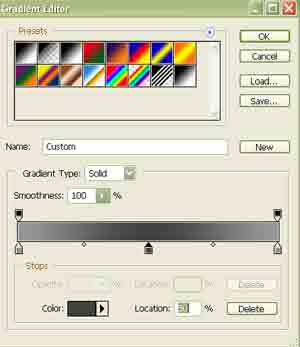 |
|
Setting the Color of Picture Gradation |
Click check box bevel and emboss until its remarks. After
that forward this setting, Style: inner bevel, technique: smooth,
depth: 271, Direction: Down, Size: 13, Soften: 0.
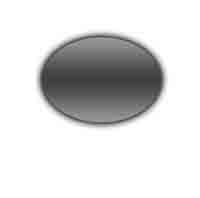 |
|
Temporary Result from your Button |
Now, we play with shading. On the angle part, fill it with
the mark 90, attitude: 55, Gloss contour: Saw tooth 1,Highlight
mode: color Dodge, color white and Opacity:75%. Meanwhile for the
shadow Mode, choose color dodge with grey color (#797979). Set
Opacity on the level 60.
After this, we will color it. Click the check box color
overlay. On Blend Mode, choose Color Dodge. For consideration, pick
blue color (#006CFF) as this button. Set opacity level on point 34.
Finally, we will give a satin effect. Click check box
Satin. On the Blend Mode part choose Color dodge with white color.
Set opacity on marks 35, angle 144, distance 44, and size: 40. While
for Contour, choose Cone Inverted.
 |
|
Jewel Button Tutorial Report |


